All About Router Security You need to Know!
Nov 11th 2020
Introduction:
At home or at your office you rely on wireless internet connection. That internet connection is wired straight to your router which is transmitted as a WiFi signal for you to connect your peripherals to. Keeping you devices safe is one thing. What about securing your router? The gateway to your digital house. In todays article, I will be showing you simple ways you can quickly tweak your router’s security to be a bit more solid. Hackers are smart people. They can and will take advantage of every vulnerability you have.
Accessing your router:
First off you should be able to connect to your router. Most router access pages can be found by visiting 192.168.1.1. If you are unsure what the IP address is, you can either try googling your router model IP address or check your network setting and find the gateway IP address, which is your router.
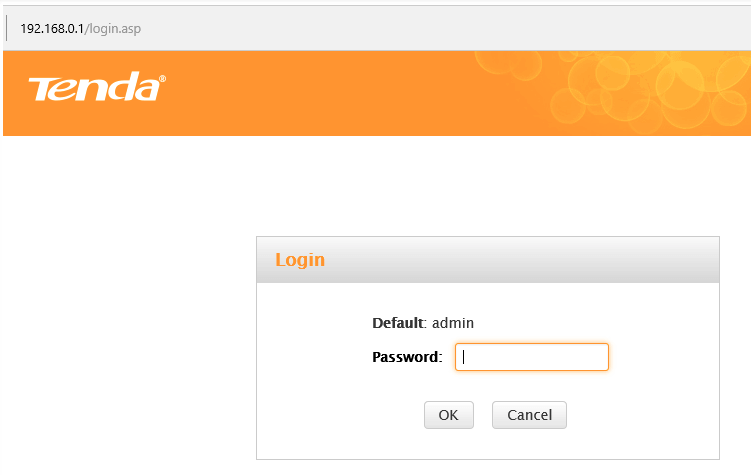
Router login page for Tenda models.
Your router username and password would usually be set to factory defaults. To find them, check the stickers on back or under your router. If they do no work, try googling your router model. If your router was installed by a technician, try asking them for the credentials.
WiFi Security:
Now assuming you have managed to access your router, we will start with securing your WiFi connection. Navigate to WLAN or WiFi settings page. There you will see details about your wireless connection security, what kind of password encryption it uses and other things as well. Having a unsecured WiFi network is highly dangerous. There are different types of wireless security encryption protocols:
- WEP
- WPA
- WPA2 (Enterprise and Shared)
WEP is the most common choice for default setups and is the weakest out of them all. It can take a hacker less than 10 seconds to decrypt your WiFi network key and gain access. Therefore, our first step here is to change our encryption type from None or WEP to WPA or WPA2. This way you will have a much longer password but also a much safer network.
Change SSID:
SSID means service set identifier, or in basic English, a name. Your router’s name is its SSID. Every router has a default name during initial use. Let’s change that as well. That can be done in the same WLAN or WiFi settings page. Change it to something meaningful such as your business name. But remember when naming the router, do not use your family’s name or any other personally identifiable information. For example, if the SSID contains your family’s last name, it can be identified by any neighbor that knows you.
Router Firewall:
Enable your router’s firewall feature. That way incoming and outgoing traffic can be restricted and monitored properly. Your firewall can save you from making those unsecured connections that might lure your computer or you into exposing your sensitive data.
MAC Filter:
Every piece of hardware has its own unique MAC address. When connecting to a WiFi network, your device information is registered. Things such as IP address and MAC address are stored. IP addresses can change and can be spoofed. While MAC addresses are harder to do so it can still create a good protection. MAC filter will allow only certain devices to connect to your wireless network. In your security page, there is an option to select MAC filter on and then provide a list of devices’ MAC addresses to whitelist.
A quick and easy way to set this up is to connect any wireless device you want on your network to your router before enabling the Wireless MAC filter. After each device has successfully connected, access the router setup and open the DHCP client table, often found in the Status or Local Network section. Each device that has connected to your router can be copied into a Notepad, then pasted into the Wireless MAC filter section of the router Security section.

